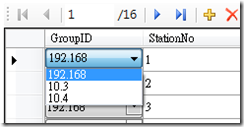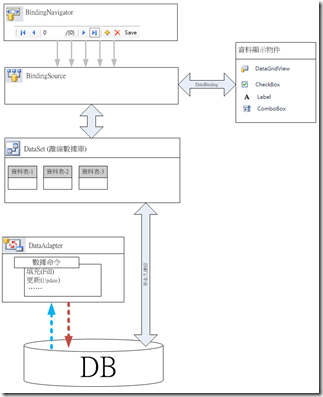參考 : http://blog.xuite.net/kchin/technic/4847839
安裝好 XAMPP 進入 phpMyAdmin 發現root 沒有密碼保護,訊息如下:
設定檔內有關設定 (root登入及沒有密碼) 與預設的 MySQL 權限戶口相同。 MySQL 伺服器在這預設的設定運行的話會很容易被入侵,您應更改有關設定去防止安全漏洞。
1. 進入 "使用者" | "編輯權限" | "修改密碼"
PS: 三個使用者為 root 的都要修改
2. 修改 C:\xampp\phpMyAdmin\config.inc.php
2.1 auth_type = ‘http’
/* Authentication type and info */
$cfg['Servers'][$i]['auth_type'] = 'http';
$cfg['Servers'][$i]['user'] = 'root';
$cfg['Servers'][$i]['password'] = '';
$cfg['Servers'][$i]['extension'] = 'mysqli';
$cfg['Servers'][$i]['AllowNoPassword'] = true;
$cfg['Lang'] = '';
登入畫面如下:
2.1 auth_type = ‘kookie’
/* Authentication type and info */
$cfg['Servers'][$i]['auth_type'] = 'cookie';
$cfg['Servers'][$i]['user'] = 'root';
$cfg['Servers'][$i]['password'] = '';
$cfg['Servers'][$i]['extension'] = 'mysqli';
$cfg['Servers'][$i]['AllowNoPassword'] = true;
$cfg['Lang'] = '';
登入畫面如下(個人較喜好該方式)